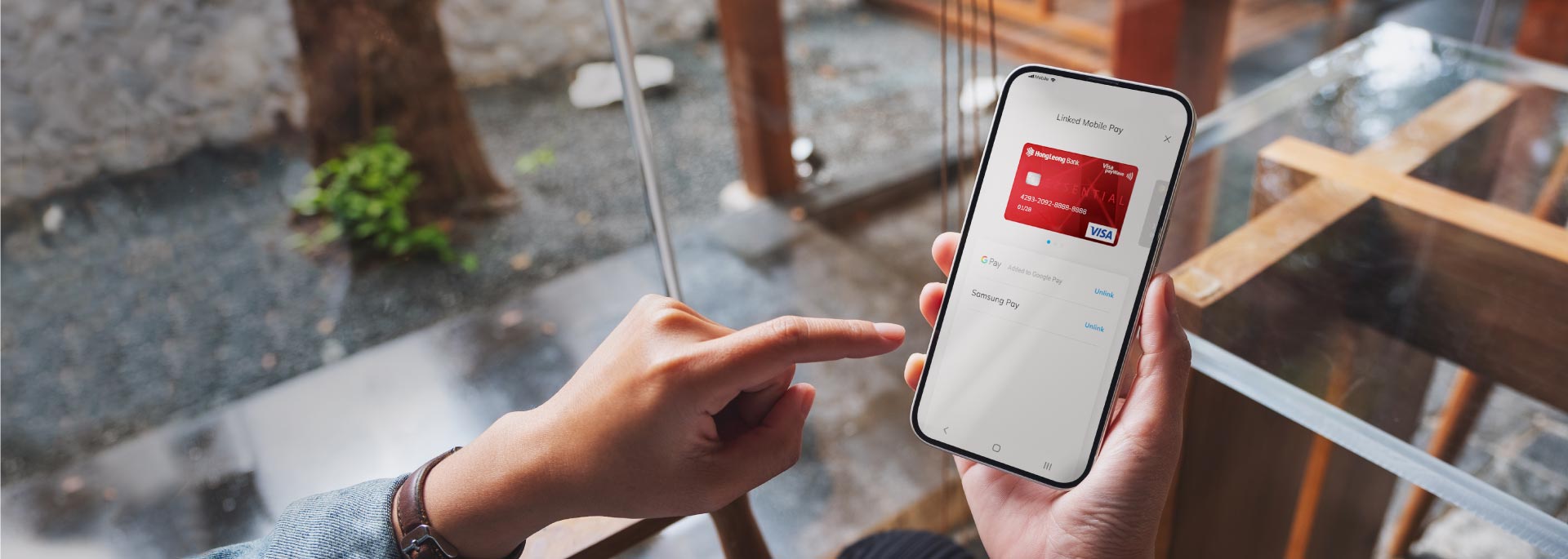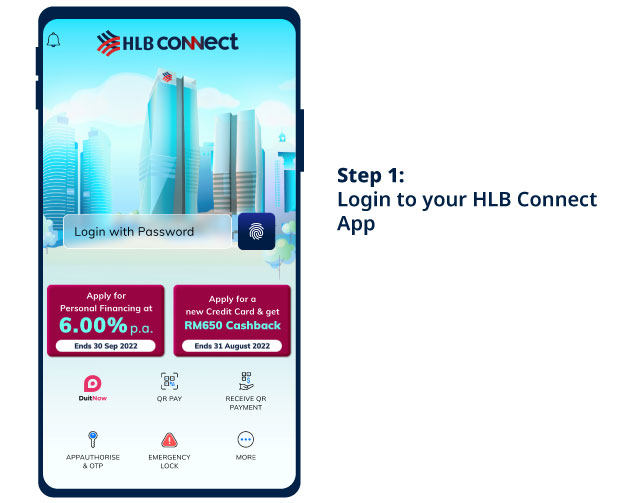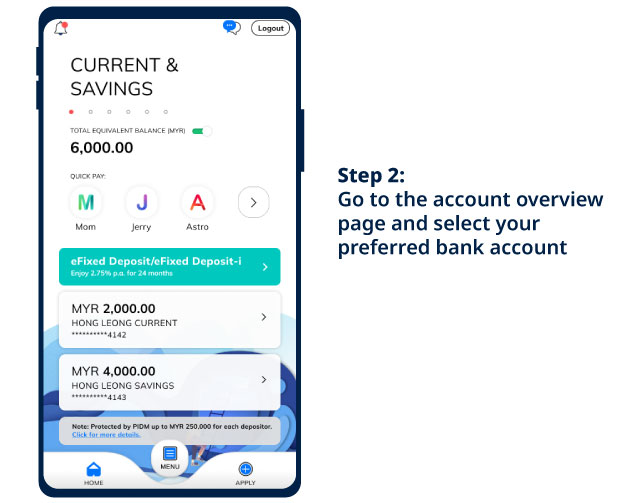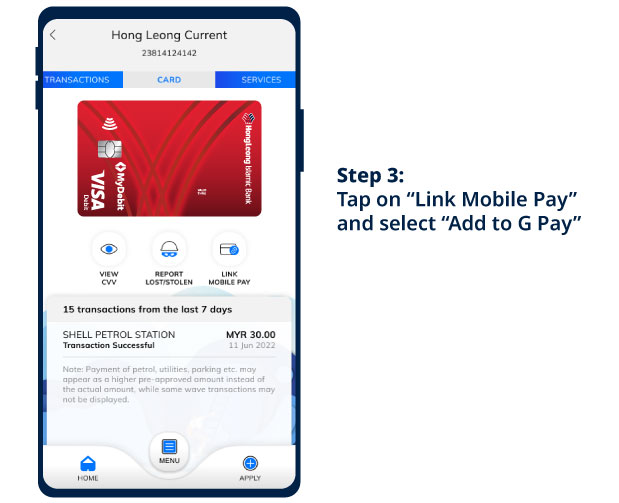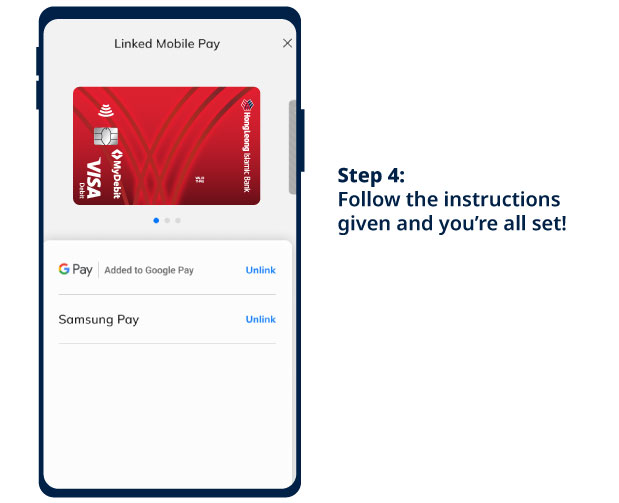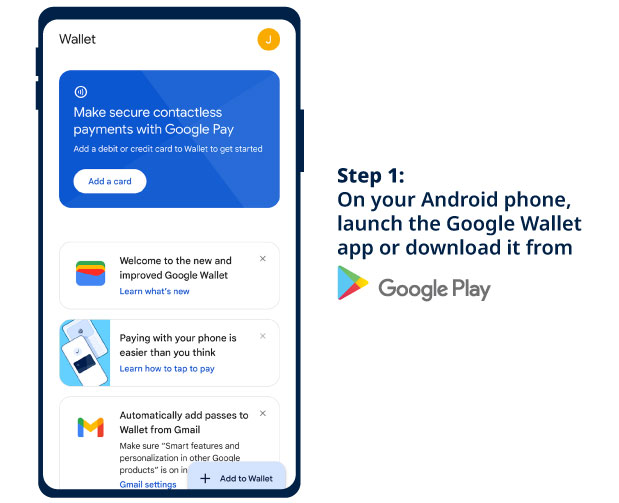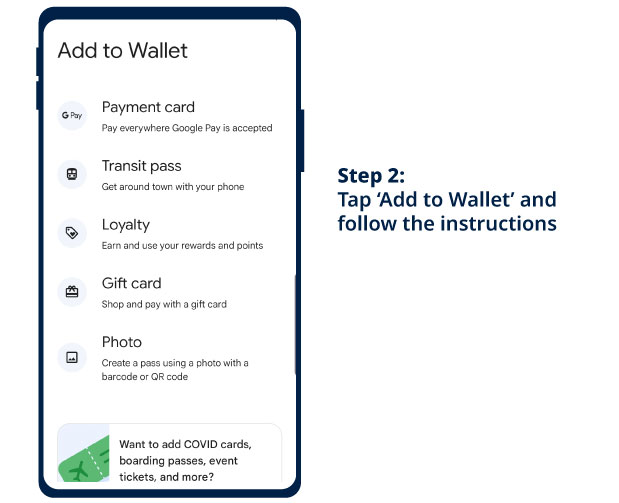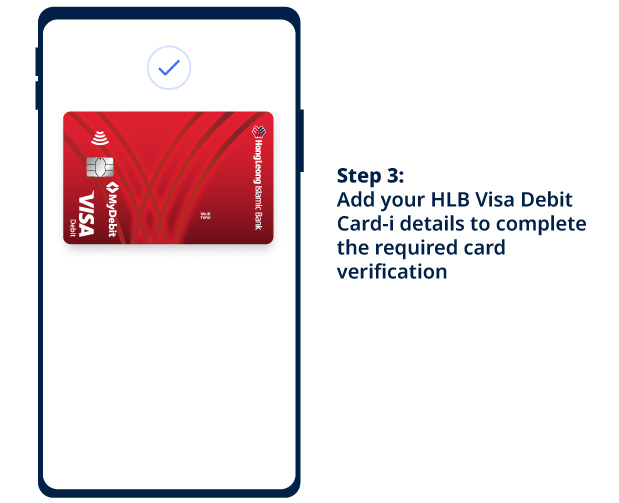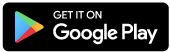Simple steps to add Hong Leong Debit Card-i to GPay
Add a debit card-i via HLB Connect App
Make contactless payments with Google Pay
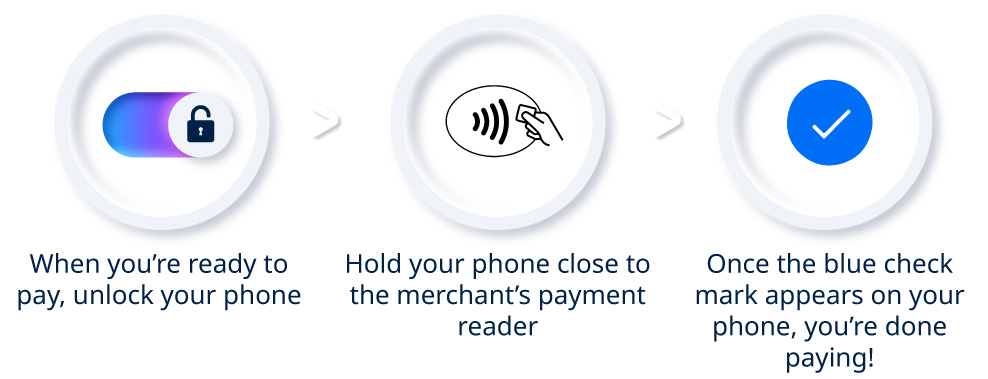

Download the app now
Google Pay and Google Wallet are trademarks of Google LLC.
Frequently Asked Question
1. What is Google Pay?
Google Pay is a fast, simple way to make contactless payments. Debit Card-i to Google Wallet for secure access no matter where you go.
2. Which devices support Google Pay?
Google Pay works on any Android TM devices running Android Lollipop 5.0 or higher. For in-store payments, the devices will need to have NFC capabilities.
3. Which Hong Leong Bank Card is eligible for Google Pay?
All Debit Card-i are eligible to use on Google Pay
4. How can I add my Debit Card-i to Google Wallet?
Via HLB Connect App (Applicable to VISA cards only)
-
Login to HLB Connect App
-
Choose the card to add
-
Tap “Link Mobile Pay” and select “Add to G Pay” button
-
Follow the instructions given and you’re all set!
Via Google Wallet
-
Download Google Wallet or download it from Google Play.
-
Tap “Add to Wallet” and follow the step-by-step instructions given.
-
Complete verification of your card and you’re all set!
Important Note:
To complete the card verification, an OTP will be sent to your registered mobile number with us. Please notify us immediately if there is any change with your mobile number.
5. How can I set my Debit Card-i as the default card in Google Wallet?
In the Google Wallet, select the Debit Card-i that you wish to set as the default card and enable it as default for contactless.
6. For Google Pay, can I add the same Debit Card-i to more than one (1) Android device?
No. For Google Pay, the same Debit Card-i can only be added to one (1) Android device.
7. Can I add a Debit Card-i that has been blocked, frozen or yet to be fully activated to Google Wallet?
No, you will not be able to add your Debit Card-i if it has been blocked, frozen, or yet to be fully activated to Google Wallet.
8. Where can I use Google Pay?
You can use Google Pay anywhere contactless payments are accepted, when you see Google Pay logo or contactless symbol during checkout.
9. How do I pay with Google Pay?
When you’re ready to pay, unlock your phone, hold it near the card reader and look for the check mark upon successful payment. Please ensure you have enabled the NFC settings on your Android Device and have selected Google Pay as default payment service on your device in order to make contactless transactions with Google Pay.
10. Why do I see a blue check mark on my Android device when the terminal in the shop says the payment has been declined?
The blue check mark means the Android Device has passed the payment details to the terminal. Payment declined could be due to a decline by the association or the bank.
11. Is PIN verification required for Google Pay Transactions?
PIN verification is only required for contactless transactions above RM250.
12. Are there any transaction limits for Google Pay?
Debit Card-i added to Google Pay has the security controls as per current contactless transactions.
1. For Debit Card-i, the daily cumulative limit for contactless transactions without PIN verification is capped at RM800.
Any contactless transaction (including Google Pay) that exceeds the daily cumulative limit for contactless transactions without PIN verification will be declined. The daily cumulative limit for contactless transactions without PIN verification resets on a daily basis or whenever you perform a PIN-verified transaction at a POS terminal.
13. Can I add my Debit Card-i to Google Wallet if I disabled the Secure Screen Lock on my Android device?
No, you must set up a secured screen lock via PIN, Pattern, Password, Fingerprint or Facial Recognition in order to add your Debit Card-i into Google Wallet.
14. Can I perform Google Pay transactions via my Debit Card-i if I disabled the Secure Screen Lock on my Android device?
No, you must set up secured screen lock via PIN, Pattern, Password, Fingerprint or Facial Recognition in order to perform Google Pay transactions.
15. Can I call Hong Leong Contact Centre (HLCC) at 03-7626 8899 to add or remove my Debit Card-i from my Google Wallet?
HLCC will only be able to assist you in removing your Debit Card-i that has been added to your Google Wallet. HLCC will not be able to add a Debit Card-i on your behalf.
16. How do I remove my Debit Card-i from Google Wallet?
You can remove your Debit Card-i from Google Wallet or alternatively, you could also contact our HLCC at 03-7626 8899 to remove your Debit Card-i that has been added to your Google Wallet.
17. What should I do if my device is lost or stolen?
You should contact HLCC at 03-7626 8899 immediately to remove your Debit Card-i from Google Pay.
18. Does Google have access to my Hong Leong Islamic Bank account?
No, Google does not have access to your Hong Leong Islamic Bank accounts.
19. Do you have any security tips regarding Google Pay?
Your Google Pay phone is as good as your physical Debit Card-i so it is important to stay vigilant!
- Do not share or allow others to access your phone.
- Do not disclose your Debit Card- i details to anyone.
- Closely monitor transaction alerts received from HLISB.
- Contact HLCC at 03-7626 8899 immediately if your physical card or your phone has been compromised.
20. How can I keep track of purchases I have made with Google Pay?
You can view the recent transactions made with your Debit Card-i on Google Wallet. Simply tap on Debit Card-i in the app to see the recent Google Pay transactions made with that respective card.
21. Will I receive any notifications for Google Pay transactions performed in-store?
You will receive notifications for Google Pay transactions below RM250 (not PIN verified) either via in-app notifications for HLB Connect App users or SMS notification for non-HLB Connect App users.